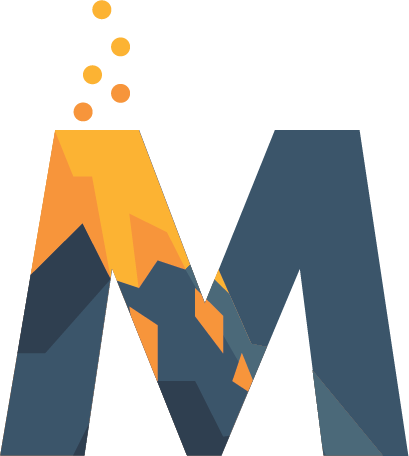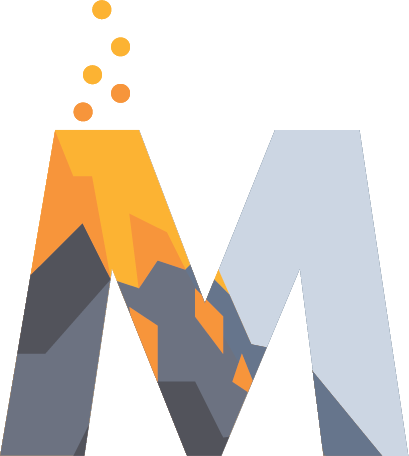Getting Started
Melos requires a few one-off steps to be completed before you can start using it.
Pub Workspaces
First start by reading the short Pub Workspaces guide for how to get your monorepo ready to be used with Melos and Pub Workspaces, the guide can be found on the Dart website.
Installation
Install Melos as a global package via pub.dev so it can be used from anywhere on your system:
dart pub global activate melos
If using Git Bash on Windows, melos will not be callable directly as it
will have a *.bat extension. You can update your ~/.bash_profile with
the following function to call melos with arguments:
function melos() {
melos.bat $@
}
Setup a workspace
Melos is designed to work with a workspace. A workspace is a directory which
contains all the packages that are going to be developed together. Its root
directory must contain a pubspec.yaml file defining the workspace.
Recommended directory structure
When using Melos it's recommended to not have an app/package in the root of the
workspace, since that is where the configuration for the workspace will live.
If you want to you can still do it though, and Melos will work just fine, when
using useRootAsPackage: true it is even required, see
here.
The following is the recommended workspace directory structure:
my_project
├── apps
│ ├── apps_1
│ └── apps_2
├── packages
│ ├── package_1
│ └── package_2
├── pubspec.yaml
└── README.md
Install Melos in the workspace
Different Melos workspaces might use different versions of Melos. To ensure
everyone working in the workspace (as well as CI jobs) is using the same version
of Melos, a dependency on the melos package has to be added to the
pubspec.yaml file at the workspace root directory. The globally installed
version of Melos will switch to the version specified in the pubspec.yaml
file, if both versions are not the same.
If you don't have a pubspec.yaml file at the workspace root yet, create one
now:
name: my_project
publish_to: none
environment:
sdk: ^3.9.0
workspace:
- packages/helper
- packages/client_package
- packages/server_package
Starting from Dart v3.11.0, the workspace definition will support globs.
Where packages/helper, packages/client_package and packages/server_package
are the paths to the packages in your workspace.
The corresponding pubspec.lock file should also be committed. Make sure to
exclude it from the .gitignore file.
Add Melos as a development dependency by running the following command:
dart pub add melos --dev
Configure your packages
Next, in all your packages pubspec.yaml files, add the
resolution: workspace field:
name: my_package
resolution: workspace
...
Bootstrapping
Once installed & setup, Melos needs to be bootstrapped. Bootstrapping has three primary functions:
- Installing all package dependencies (internally using
pub get). - Syncing shared dependencies between packages.
- Running any bootstrap lifecycle scripts.
Bootstrap your project by running the following command:
melos bootstrap
If you wonder why bootstrapping is needed you can read more about it in the Bootstrap section.
Single package projects (non-monorepo)
Melos can also be used for single package projects to leverage its features like versioning, publishing, and changelog generation. This is useful when you want to use Melos tools but don't have a monorepo structure.
For single package setup, just add useRootAsPackage: true to your
pubspec.yaml:
name: my_single_package
publish_to: none
environment:
sdk: ^3.9.0
dev_dependencies:
melos: ^7.0.0
melos:
useRootAsPackage: true
Next steps
Once successfully bootstrapped, you can develop your packages side-by-side with changes to a single package immediately reflecting across other dependent packages.
Melos also provides other helpful features such as running scripts across all
packages. For example, to run dart analyzer in each package, add a new script
item in your root pubspec.yaml:
name: my_workspace
...
melos:
scripts:
generate:
run: melos exec -c 1 --depends-on build_runner -- dart run build_runner build
Then execute the command by running melos generate.
If you're looking for some inspiration as to what scripts can help with, check out the FlutterFire repository or the Flame repository.
If you are using VS Code, there is an extension available, to integrate Melos with VS Code.